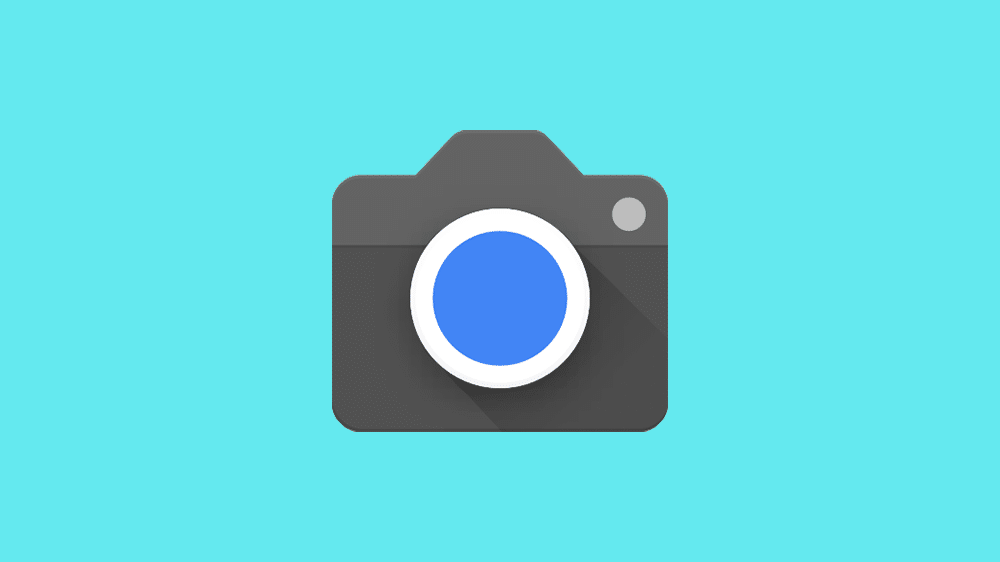
How to Use GCam on Xiaomi Redmi Note 7
If you are looking for a way to improve the camera performance of your Xiaomi Redmi Note 7, you might want to try using GCam. GCam is the short name for Google Camera, the official camera app of Google Pixel devices. GCam is known for its advanced features and algorithms that can enhance the quality of any smartphone camera.
In this article, we will show you how to download, install, and use GCam on your Redmi Note 7. We will also share some of the benefits of using GCam on your device, as well as some tips and tricks to get the best photos with it.
What are the benefits of using GCam on Redmi Note 7?
The Redmi Note 7 has a decent camera setup, with a dual rear camera of 48 MP and 5 MP, and a front camera of 13 MP. However, the stock MIUI camera app may not be able to fully utilize the hardware potential of the device. That’s where GCam comes in.
GCam can offer some advantages over the stock camera app, such as:
- HDR+: This feature uses computational photography to combine multiple exposures and create images with higher dynamic range and detail.
- Night Sight: This feature allows you to take better photos in low-light conditions by using longer exposure and artificial intelligence.
- Portrait Mode: This feature allows you to take photos with a blurred background by using depth sensing and edge detection.
- Astrophotography Mode: This feature allows you to capture stunning photos of the night sky by using long exposure and noise reduction.
- Super Res Zoom: This feature allows you to zoom in on photos without losing quality by using digital zoom and image processing.
These are just some of the features that GCam can offer. There are many more options and settings that you can explore and customize according to your preference.
How to download and install GCam on Redmi Note 7?
To use GCam on your Redmi Note 7, you need to download and install a ported version of the app that is compatible with your device. A ported version is a modified version of the original app that has been adapted to work on different devices.
There are many developers who create ported versions of GCam for various devices. However, not all ports are stable or fully functional. Therefore, you need to find the best port for your device.
We have searched the web and found some of the best GCam ports for Redmi Note 7. These ports are based on the latest GCam version (8.0) and have been tested by users to work well on Redmi Note 7. You can download them from the links below:
| Developer | Download Link |
|---|---|
| Arnova8G2 | [Download Arnova8G2 GCam](^1^) |
| BSG | [Download BSG GCam](^2^) |
| Parrot043 | [Download Parrot043 GCam](^3^) |
| Bulkin043 | [Download Bulkin 043 GCam] |
After you have downloaded the GCam APK file, you need to install it on your device. To do that, follow these steps:
- Enable the installation of apps from unknown sources on your device. You can do that by going to Settings > Security > Unknown Sources and toggling it on.
- Locate the GCam APK file on your device using a file manager app. Tap on the file and select Install.
- Wait for the installation to complete and then open the GCam app from your app drawer.
Congratulations, you have successfully installed GCam on your Redmi Note 7. Now you can start using it to take amazing photos.
How to use GCam on Redmi Note 7?
GCam is a powerful and versatile camera app that can offer you many options and settings to customize your photography experience. However, it can also be overwhelming and confusing for some users who are not familiar with it. Therefore, we will give you a brief overview of the main features of GCam and how to access them.
The first thing you need to know is how to switch between different camera modes. You can do that by swiping left or right on the viewfinder screen. You will see icons for different modes, such as Photo, Video, Portrait, Night Sight, and more. You can also access more modes by tapping on the More icon.
The second thing you need to know is how to adjust the settings for each mode. You can do that by tapping on the gear icon on the top right corner of the screen. You will see a menu with various options, such as HDR+, Timer, Flash, Motion, Grid, and more. You can also access more settings by tapping on the Advanced icon.
The third thing you need to know is how to use some of the special features of GCam, such as Astrophotography Mode and Super Res Zoom. To use Astrophotography Mode, you need to switch to Night Sight mode and place your device on a stable surface or a tripod. Then, wait for the app to detect a dark sky and show a prompt saying “Astrophotography on”. Tap on the shutter button and wait for the app to capture a long exposure photo of the stars.
To use Super Res Zoom, you need to switch to Photo mode and pinch or tap on the screen to zoom in. You will see a slider with numbers indicating the zoom level. The app will use digital zoom and image processing to enhance the quality of the zoomed-in photo.
Conclusion
GCam is an amazing camera app that can improve the camera performance of your Redmi Note 7. It can offer you many features and settings that can help you take better photos in any situation. However, you need to download and install a ported version of the app that is compatible with your device. You also need to learn how to use the app properly and experiment with different options and modes.
We hope this article has helped you understand how to use GCam on your Redmi Note 7. If you have any questions or feedback, please let us know in the comments below. Happy snapping!
FAQs
Is GCam safe to use on Redmi Note 7?
GCam is generally safe to use on Redmi Note 7, as long as you download it from a trusted source and follow the installation instructions carefully. However, some ported versions of GCam may have bugs or compatibility issues that may cause crashes or errors. Therefore, we recommend you to backup your data before installing GCam and test it thoroughly before using it regularly.
Do I need to root my Redmi Note 7 to use GCam?
No, you do not need to root your Redmi Note 7 to use GCam. However, some ported versions of GCam may require you to enable Camera2 API on your device, which may require root access or custom recovery. If you are not comfortable with rooting your device or modifying system settings, you can look for a ported version of GCam that does not require Camera2 API.
How do I update GCam on Redmi Note 7?
To update GCam on Redmi Note 7, you need to download and install a newer version of the ported app from the same developer or source that you used before. You can check for updates by visiting the developer’s website or forum thread, or by using an app like GCamator that can automatically detect and install updates for GCam ports.
How do I uninstall GCam from Redmi Note 7?
To uninstall GCam from Redmi Note 7, you need to follow the same steps as you would for any other app. You can do that by going to Settings > Apps > GCam and tapping on Uninstall. Alternatively, you can also long-press on the GCam icon on your home screen and drag it to the Uninstall option.
What are some alternatives to GCam for Redmi Note 7?
If you are not satisfied with GCam or you want to try other camera apps for your Redmi Note 7, you can check out some of these alternatives:
- Open Camera: This is a free and open-source camera app that offers many features and settings, such as manual controls, HDR, panorama, timelapse, and more.
- Footej Camera: This is a premium camera app that offers a simple and user-friendly interface, as well as features like RAW capture, burst mode, slow motion, and more.
- Cymera Camera: This is a popular camera app that offers a variety of filters, stickers, beauty modes, collage makers, and more.
bc1a9a207d